XP: Usar y montar imagenes ISO sin software externo.-
¿Por que usar Alcohol 120 o Daemon tools para montar y manejar los archivos ISO?, Microsoft dispone de una pequeña utilidad (60 KB) para poder utilizar estos archivos ISO en Windows XP sin necesidad de instalar los mencionados programas; ademas de que por supuesto es gratuita.
winxpvirtualcdcontrolpanel
El "readme":
Quote: Readme for Virtual CD-ROM Control Panel v2.0.1.1
THIS TOOL IS UNSUPPORT BY MICROSOFT PRODUCT SUPPORT SERVICES
System Requirements
===================
- Windows XP Home or Windows XP Professional
Installation instructions
=========================
1. Copy VCdRom.sys to your %systemroot%\system32\drivers folder.
2. Execute VCdControlTool.exe
3. Click "Driver control"
4. If the "Install Driver" button is available, click it. Navigate to the %systemroot%\system32\drivers folder, select VCdRom.sys, and click Open.
5. Click "Start"
6. Click OK
7. Click "Add Drive" to add a drive to the drive list. Ensure that the drive added is not a local drive. If it is, continue to click "Add Drive" until an unused drive letter is available.
8. Select an unused drive letter from the drive list and click "Mount".
9. Navigate to the image file, select it, and click "OK". UNC naming conventions should not be used, however mapped network drives should be OK.
You may now use the drive letter as if it were a local CD-ROM device. When you are finished you may unmount, stop, and remove the driver from memory using the driver control.
winxpvirtualcdcontrolpanel
El "readme":
Quote: Readme for Virtual CD-ROM Control Panel v2.0.1.1
THIS TOOL IS UNSUPPORT BY MICROSOFT PRODUCT SUPPORT SERVICES
System Requirements
===================
- Windows XP Home or Windows XP Professional
Installation instructions
=========================
1. Copy VCdRom.sys to your %systemroot%\system32\drivers folder.
2. Execute VCdControlTool.exe
3. Click "Driver control"
4. If the "Install Driver" button is available, click it. Navigate to the %systemroot%\system32\drivers folder, select VCdRom.sys, and click Open.
5. Click "Start"
6. Click OK
7. Click "Add Drive" to add a drive to the drive list. Ensure that the drive added is not a local drive. If it is, continue to click "Add Drive" until an unused drive letter is available.
8. Select an unused drive letter from the drive list and click "Mount".
9. Navigate to the image file, select it, and click "OK". UNC naming conventions should not be used, however mapped network drives should be OK.
You may now use the drive letter as if it were a local CD-ROM device. When you are finished you may unmount, stop, and remove the driver from memory using the driver control.



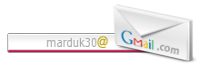







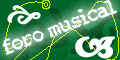

esto esta muy interesante si señor ;)
Posted by Anónimo |
9:16 p. m.
Anónimo |
9:16 p. m.
Muy buena utilidad, he incluido un post en mi blog.
http://www.dianayjulio.com
Gracias!!!
Posted by Anónimo |
1:21 a. m.
Anónimo |
1:21 a. m.
Excelente utilidad y excelente explicación, muchas gracias! Sirve de maravilla.
Posted by Anónimo |
7:19 a. m.
Anónimo |
7:19 a. m.
Interesante. Funciona con Windows 7? gracias!!
Posted by Anónimo |
5:54 p. m.
Anónimo |
5:54 p. m.